Most Useful Eclipse shortcuts
10:18 PMBut when I join a big bank I came acorss Eclipse IDE , since everybody in my team is using and etbeans IDE was not available in company ( don't know why that was not allowed netbeans even though it was free) I have decided to go Eclipse way , later I found that Eclipse was most suited for those application give some of cool feature of eclipse e.g. Remote Debugging, Conditionnal Breakpoint , Exception breakpoint and Ctrl+T and Ctrl+R kind of shortcuts.
Here I am sharing list of Eclipse shortcut which I found most useful and using in my day to day life while writing code, reading code or debugging .
Eclipse Shortcut
1) Ctrl + T for finding class even from jar
2) Ctrl + R for finding any resource (file) including config xml files
3) Ctrl + 1 for quick fix
4) Ctrl + Shift + o for organize imports
5) Ctrl + / for commenting , uncommenting lines and blocks
6) Ctrl + Shift + / for commenting ,uncommenting lines with block comment
7) Ctrl + o for quick outline going quickly to method
8) Selecting class and pressing F4 to see its Type hierarchy
9) Alt + right and Alt + left for going back and forth while editing.
10) Ctrl + F4 or Ctrl + w for closing current file
11) Ctrl+Shirt+W for closing all files.
12) Alt + Shift + W for show in package explorer
13) Ctrl + Shift + Up and down for navigating from member to member (variables and methods) 14) Ctrl + l go to line
15) Ctrl + k and Ctrl + Shift +K for find next/previous
16) select text and press Ctrl + Shift + F for formatting.
17) Ctrl + F for find , find/replace
18) Ctrl + D to delete a line
19) Ctrl + Q for going to last edited place
20) Ctrl + T for toggling between super type and subtype
21) Go to other open editors: Ctrl + E.
22) Move to one problem (i.e.: error, warning) to the next (or previous) in a file: Ctrl + . for next, and Ctrl + , for previous problem
23) Hop back and forth through the files you have visited: Alt + ← and Alt + →, respectively.
24) Go to a type declaration: F3
25) CTRL+Shift+G, which searches the workspace for references to the selected method or variable
26) Ctrl+Shift+L to view listing
27) Alt + Shift + j to add javadoc at any place in java source file.
28) CTRL+SHIFT+P to find closing brace. place the cursor at opening brace and use this.
29) Alt+Shift+X, Q to run Ant build file using keyboard shortcuts.
30) Ctrl + Shift +F for Autoformating.
Please post if you guys have some more useful Eclipse shortcuts as comments , I will include them in this list.
Cool JavaScript Hacks
9:52 AMCrazy Hack 1: Edit any webpage..
Go to any web page, clear the address bar, and paste this…
javascript:document.body.contentEditable='true'; document.designMode='on'; void 0
and hit enter…
Yaahhooo…!!! you can now edit whatever you want in that page now…[Ofcourse you cannot save it back ]
Crazy Hack 2: Dancing Images
Go to any web page, clear the address bar, and paste this…
javascript:R=0; x1=.1; y1=.05; x2=.25; y2=.24; x3=1.6; y3=.24; x4=300; y4=200; x5=300; y5=200; DI=document.images; DIL=DI.length; function A(){for(i=0; i-DIL; i++){DIS=DI[ i ].style; DIS.position='absolute'; DIS.left=(Math.sin(R*x1+i*x2+x3)*x4+x5)+"px"; DIS.top=(Math.cos(R*y1+i*y2+y3)*y4+y5)+"px"}R++}setInterval('A()',5); void(0);
and hit enter…
And….Enjoy the Image Dance…
Trick To Block Any Website On Your Computer
9:33 AMIf you want to block certain websites on your computer without any software then this trick can be very helpful to you.You can block any number of websites and if blocked they cannot be opened in any browser like google chrome,firefox,opera and Internet explorer.
For this trick we will edit the host file of the windows and will use the Ip address 127.0.0.1 (i.e localhost).Whenever somebody will try to open the blocked website the user will be redirected to local host.This trick works in windows xp,vista and windows 7
Here is the Trick To Block Any Website On Your Computer
- Open My Computer/Computer
- Navigate to your Operating system drive (Usually C drive)
- Now goto Windows –>System32–>drivers–>etc
- Here you will see your Hosts file.Open this file with notepad.
- Now move to the last line in this file and add the address of the website to be blocked prefixed by 127.0.0.1
For example In the screenshot below I have blocked google-analytics.com on my computer
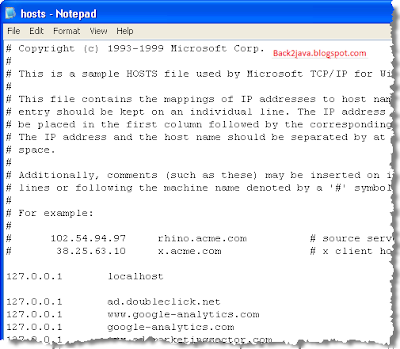
Remember that you should insert the Url of the blocked website with and without www prefix as shown in the above screenshot
Now Save the file.
Note:-You should open notepad with administrative privileges otherwise you won,t be able to save it,
10 Tricky Java Interview Questions
6:26 AMBest Funny Google Tricks
9:18 AM1. Meaning Of Search For Google
- Goto Google.com
- Type Search in search box
- Press I’m Feeling Lucky Button
2. Loneliest Number
- Goto Google.com
- Enter the following line in search box the loneliest number
- Press enter and see which is the loneliest number.
3. Meaning Of Recursion
- Goto Google.com
- Enter the following line in search box Recursion
- Press Enter.On top of results you will See “Did You Mean: Recursion”
4. Google Loco
- Goto Google.com
- Type Google loco in search box
- Press I’m Feeling Lucky Button
5. The number of horns on a unicorn
- Goto Google.com
- Enter the following line in search box the number of horns on a unicorn
- Press Enter key
6. Chuck Norris
- Goto Google.com
- Enter the following line in search box Find Chuck Norris
- Press I’m Feeling Lucky Button
7. French military Victories
- Goto Google.com
- Type in French Military Victories
- Press I’m feeling lucky button
Some Cool Google+ Tricks
8:57 AMGoogle+ has added 20 million users in just 3 weeks from its launch.Google+ has tried to address all the issues like privacy,interface,navigation which users faced in facebook. They have been regularly removing fake profiles as well as spam to keep it clean.If you are already on Google+ then you should know these tips and tricks as they will help you to easily use this social networking site.
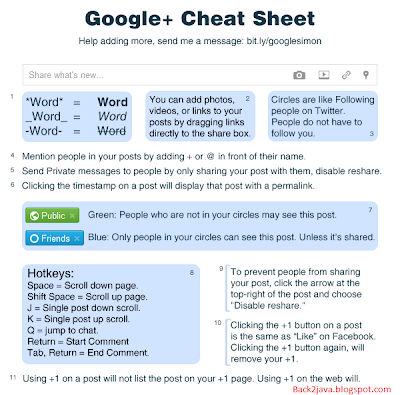
Here is the Cheat Sheet for Some Cool Google+ Tricks
- By writing text between * it gets bold.If you write *word* it will become word
- By writing text between _ it gets underlined.If you write _word_ it will become word
- By writing text between - it gets strike through.If you write –word- it will become word
- Google+ supports Drag and Drop,so you can share things like links,photos,videos by directly dropping them into Share box
- To mention someone in your comments use + or @ before writing their name.
- Google+ doesn’t have private messages but you can share a post with only specific friends and don’t forget to disable Reshare
- To get permalink of any post click on the timestamp of that post.
- Public and Private posts are differenced by colors; Green = Public, Blue = Limited to circles
- In one of my earlier posts I mentioned about Facebook Shortcut Keys .Here are Google+ Hotkeys
- Space=Scroll Down
- Shift+Space=Scroll up
- J=Single Post Down Scroll
- K=Single Post Up Scroll
- Q=Jump to Chat
- Return=Start Comment
- You can Like any post by clicking on +1 button and unlike it by again clicking on +1 button
If you know any other trick that has not been shared here then Do share it by posting a comment.Also Like or +1 this post to share these cool Google+ tricks with your friends.
Keyboard Shortcuts For Facebook
8:52 AMHere is a comprehensive list of facebook Shortcuts for each browser.
Google Chrome Facebook Shortcuts
- Alt+1: View your News Feed
- Alt+2: View your own Profile
- Alt+3: View pop-up of friend requests
- Alt+4: View pop-up of messages
- Alt+5: View pop-up of notifications
- Alt+6: View Account Settings
- Alt+7: View Privacy Settings
- Alt+8: View Facebook’s own profile
- Alt+9: Read latest Terms of Service agreement.
- Alt+?: Search
- Alt+m: Compose a new message
If you are using Firefox browser then you also need to press SHIFT along with the above shortcut keys.
Firefox Facebook Shortcuts
- Shift+Alt+1: View your News Feed
- Shift+Alt+2: View your own Profile
- Shift+Alt+3: View pop-up of friend requests
- Shift+Alt+4: View pop-up of messages
- Shift+Alt+5: View pop-up of notifications
- Shift+Alt+6: View Account Settings
- Shift+Alt+7: View Privacy Settings
- Shift+Alt+8: View Facebook’s own profile
- Shift+Alt+9: Read latest Terms of Service agreement.
- Shift+Alt+0: Open Facebook Help Center
- Shift+Alt+?: Search
- Shift+Alt+m: Compose a new message
If you are using Internet Explorer then you you can use the Facebook shortcuts of Google chrome,but you have to press ENTER after each shortcut .,